Collapsing duplicate rows in detail displays
In a detail display, if there are several copies of an item and each copy has the same child information field values, you can choose to collapse duplicate rows into one row of child information.
To activate collapsing duplicate rows in detail display
- Go to Displays > Detail Displays.
- For the detail display you want to work with, choose Edit > Next > Next.
- Select the Collapse Duplicate Children option (see Fields: Choose Detail Display Options.)
- Save your changes.
-
Refresh the search cache. For more information, see Refreshing the search cache.
Note: The Collapse Duplicate Children option will have no effect on the detail display if you select to display any other child fields that differentiate individual copies of a title from each other (for example, the Copy or Item Barcode child fields).
You can also optionally display how many copies of a particular item are collapsed in a row by selecting the Child Count search field from the available detail display child fields.
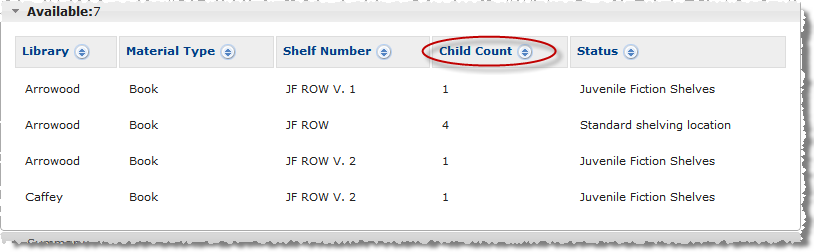
To display number of copies in a collapsed row
- Go to Displays > Detail Displays.
- For the detail display you want to work with, choose Edit > Next .
- From "Child Fields," move Child Count to Selected (see Fields: Select Fields for a Detail Display.)
- Choose Next.
- Select the Collapse Duplicate Children option (see Fields: Choose Detail Display Options.)
- Save your changes.
- Refresh the search cache. For more information, see Refreshing the search cache.
You will likely want to change the Child Count label in the detail display to better identify to patrons what is being displayed (for example, “Copies” or “Number of Copies”).
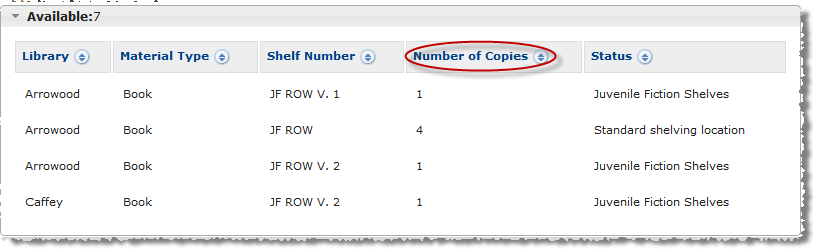
To change the Child Count label in detail display
These steps assume that you have already set up your detail display to display the number of copies in a collapsed row (see To display number of copies in a collapsed row).
- Go to Displays > Detail Displays.
- For the detail display you want to work with, choose Configure Fields .
- From the Search Field drop-down, select Child Count (see Fields: Choose Detail Display Field.)
- Choose Next.
- In the Name field, enter the name (up to 80 characters) you want to display on the detail display page (for example, "Copies" or "Number of Copies"). For more information, see Fields: Configure Detail Display Field Properties.
- Save your changes.
- Refresh the search cache. For more information, see Refreshing the search cache.